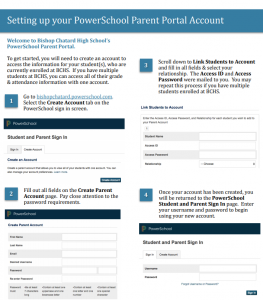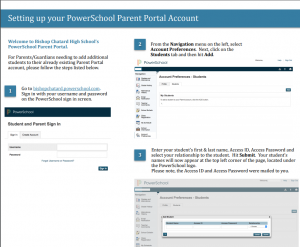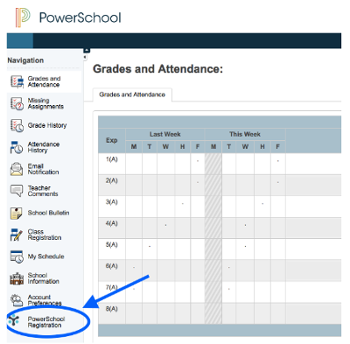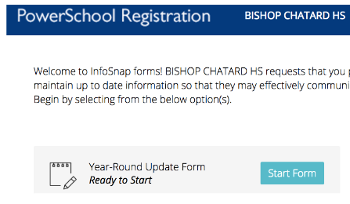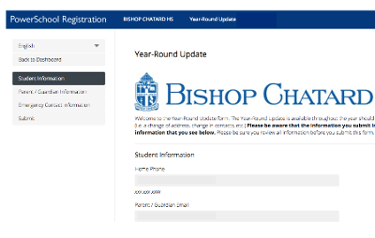![]() PowerSchool is Bishop Chatard’s student information management system. All information about the student: schedules, transcripts, parent contact information and grades, is contained in PowerSchool for access by parents and students.
PowerSchool is Bishop Chatard’s student information management system. All information about the student: schedules, transcripts, parent contact information and grades, is contained in PowerSchool for access by parents and students.
Information You Can Access in PowerSchool Parent Portal
- Current and past Semester, Quarter and Final Exam grades
- Schedules
- Attendance information
- Assignments and scores
- Teacher comments
- Teacher email addresses
- Annual Back to School Registration and account information
- On the start page, click ‘Account Preferences’ from the navigation menu. The ‘Account Preferences – Profile’ page appears.
- Click the ‘Students’ tab.
- On the ‘Students’ tab, click the ‘Add’ icon. The ADD STUDENT dialog box appears.
- Enter information as follows:
- Student Name: Enter the first and last name of the student you are adding.
- Access ID: Enter the Unique Access ID* for that student.
- Access Password: Enter the Unique Access Password* for that student.
- *If you don have the Access ID or Password, contact Allison Mayer at amayer@bishopchatard.org
- Relationship: Indicate how you are related to the student by choosing the appropriate association for the pop-up menu.
- Click Submit. The ‘Add Student’ dialog closes. The newly added student appears under ‘MY STUDENTS’. Additionally, a confirmation email is sent to your email address indicating that changes have been made.
During the School Year
Changes in email, phone or address contact information should be sent to Allison Mayer, Registrar, at amayer@bishopchatard.org or 317-251-1451, ext. 2227.