Welcome to eLearning at Bishop Chatard

We use many online tools to support learning. Here are a few of our most important academic systems:

E-Learning At BCHS
Bishop Chatard High School could potentially utilize the option of eLearning for missed school days, such as snow days. If that this would occur, the school building will be closed.Students will use Canvas for instructional materials.
- Class Schedule: The schedule of classes can be found on the Bishop Chatard website and the student news app. Students need to complete coursework for the classes scheduled on the cancellation date.
- Course Format: Students will use their iPads or other electronic devices to access course content via Canvas. Classes scheduled for the canceled day will continue in a virtual format.
- Pacing: Students can work through their assignments at their own pace, but they must adhere to due dates set by their teachers.
- Attendance: Students are expected to check every course in Canvas and complete the attendance form for each course by 10:00 a.m. Failure to complete this form will result in being marked unexcused for that class, and any submitted work will not receive credit.
- Coursework Submission: Students must complete and submit all assignments as defined by their teachers, adhering to the teacher’s specified deadlines.
- Teacher Availability: Teachers will be available for questions from 9:00 a.m. to 2:00 p.m. via email or the Canvas discussion board. Teachers will respond to student inquiries within one hour.

PowerSchool
PowerSchool stores all of our student information: family information, grades, and transcripts. Students and parents have access to PowerSchool as their source for up-to-date information on student performance.
Canvas
Canvas is our learning management system. Students manage their courses, assignments, and teacher interactions in Canvas. Canvas is the foundation of the learning environment for students at Bishop Chatard.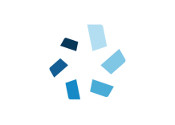
Library Research Database
The Marion County Internet Library reference website by Gale is an amazing resource for student research and ebooks. No login is needed to access the area in the school building. To access some areas outside of the school building, you may need to sign in with your public library card.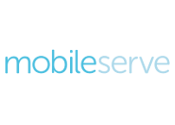
MobileServe Service Hour Reporting App
All service hours are reported online via our MobileServe app. Students can use the app via iPad or cell phone to record hours at the location of the service. Students can also access announcements of service opportunities and a calendar for upcoming events in MobileServe.
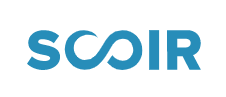
Scoir College & Careers Software
Scoir streamlines the process of requesting, processing, sending, and tracking the electronic delivery of all college application-related documents. More importantly, it’s very helpful for students and parents during the college search and selection process.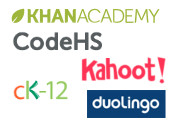
Digital Learning Tools
Our teachers use a variety of online tools to support their instruction. These tools are web-based so students can access many of them from anywhere. We select engaging tools that augment our students’ classroom experience effectively, allowing them to spend time learning outside of the classroom.Homework Help

My Meal Time
BCHS uses MyMealTime.com for our families’ convenience in the payment of lunches. It is not required. BCHS sets up an account and personal PIN number for each student. Money can be added to a student’s account online, as well as viewing account history and balance remaining. Applications for Free-Reduced Lunch benefits can also be made through MyMealTime.com.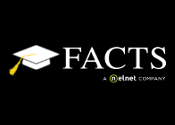
FACTS
Online Tuition/Payment Management, Financial Aid Application
All families are asked to create a FACTS account which can be used for tuition payment and for incidental expense payment throughout the year, if desired. FACTS is also used to apply for financial aid.

SchoolMessenger
School Messenger is the phone and text messaging system BCHS uses to contact parents for urgent announcements, such as school closings due to weather. Phone numbers in PowerSchool are used to send these messages.
SafeArrival Absence Reporting
SafeArrival, a part of School Messenger, is used to report student absences during the school year. Parents can report absences via a phone number, website, or app.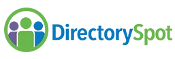
Directory Spot
This app displays the current BCHS student directory. It includes names, phones, and addresses of students and parent/guardian phones. Questions? Contact Chelsea Sinclair, csinclair@bishopchatard.org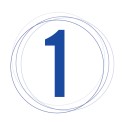
Trojan Tech Counter
Make the friendly BCHS Trojan Tech Counter in the school cafeteria your first stop! Our technology staff manages the Tech Counter on weekdays while school is in session from 7:30 a.m. to 3:30 p.m.Student Assistance: Stop by the Tech Counter with your questions as follows:
- Before school from 7:30 – 8:05 a.m.
- During school seminar through the end of lunch
- After school 3:15 – 4:00 p.m.
- Otherwise, we will meet students needing assistance outside your room during school hours

Students/Staff/Teachers: Use MoJoHelpDesk App
- Submit a help ticket to the BCHS MoJo Help Desk
- Parents/others not in the BCHS email system cannot use this system.
- A link to the MoJoHelpDesk can be found in the app section of your Google account
- Sign into your BCHS gmail account
- Click on the 9 dots in the upper right-hand corner
- Scroll down through the apps and click on MojoHelpdesk. If prompted please sign in using Google.
- Once signed in click “new ticket” and fill out the form, And that’s it!
As soon as your ticket has been addressed and your issue has been resolved you will receive an email from the helpdesk letting you know what was done to reach the resolution.

- Email us at gethelp
@bishopchatard.org . This email goes directly to our technology staff at the BCHS Trojan Tech Counter. Those without a BCHS email should use this email for all tech support. - Call the HelpDesk counter at 317-251-1451, Ext. 1882
Meet the Technology Staff
Other Technology Help Contacts
Allison Mayer, Registrar
amayer
317-251-1451, Ext. 2227
FAQs
Bob Bell
bbell
317-251-1451, Ext. 2238
FAQs
On iOS 13.7: Go to Settings > Passwords & Accounts > Gmail>Reset Password
On iOS 14.0: Got to Settings > Mail > Accounts > Gmail > Reset Password
Students: Having a problem with your Apple ID and not emails? You need to see
the Tech Counter or submit a ticket via the MoJo HelpDesk App (BCHS emails only).
Others can email GetHelp@bishopchatard.org.
E-Learning in School/Weather Closing
- iPad and Tech Questions for Parents (pdf)
- Frozen iPad? Directions on how to reset
- Top 3 iPad Troubleshooting Tips
- Using Sketchnotes
- How to format an essay in Google Docs
- How to cite sources in MLA
- How to submit Google Docs to Canvas
- How to submit PDFs to Canvas
- How to submit a discussion post to Canvas
- How to submit screenshots/pictures to Canvas
- How to submit a text box assignment to Canvas
- How to submit iMovies to Canvas
